How to Enable Google Authentication (2FA) [WEB]
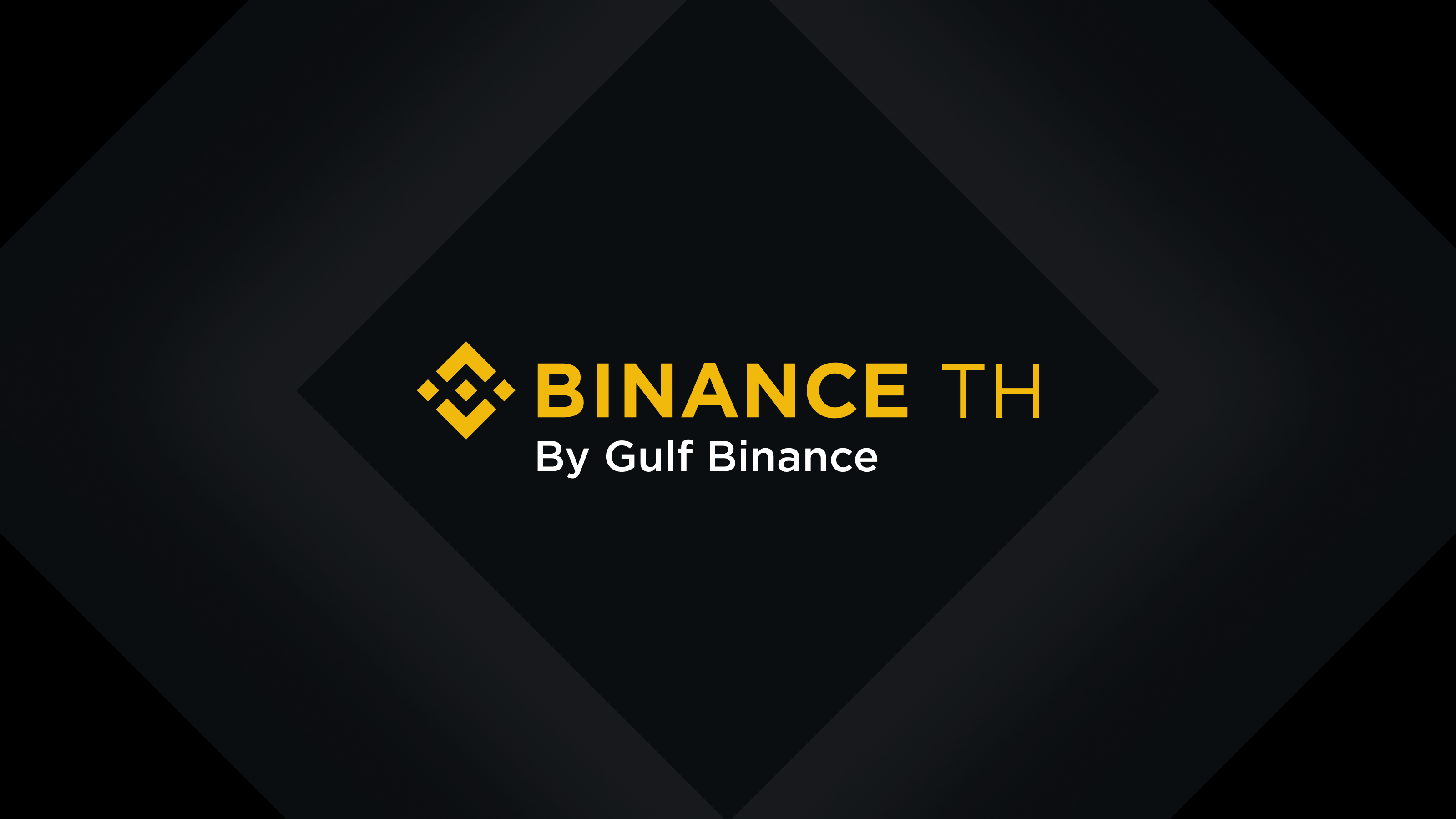
1. Log into your Binance.th account and click [Profile] - [Security].

2. Click [Enable] next to [Google Authenticator] to enable your Google Authenticator.

3. You will be redirected to another page. For users who have not downloaded Google Authenticator. You are able to download the app on your mobile device. Once downloaded Click [next] to get started.

4. You will now see a QR code on your screen.

Important note: Save the code on paper. This will allow you to recover your Google Authenticator if you lose your phone. click [next] to continue

5. Open the Google Authenticator App and tap on the [+] button on the bottom right of your screen to scan the QR code. Then click [Next].
If you are unable to scan the QR code, manually enter the code shown below the QR code.
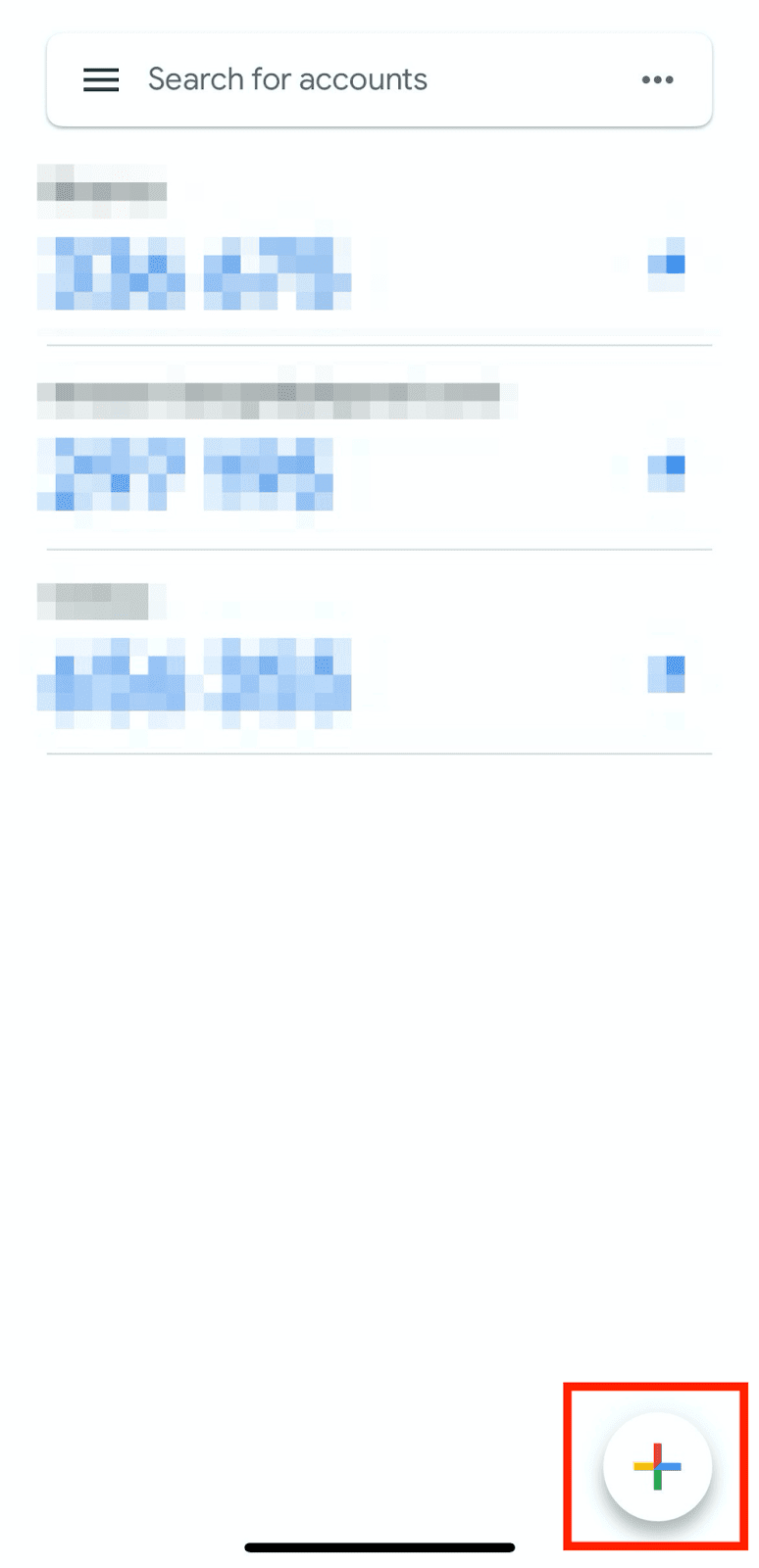
6. Click [Get Code] and your your email OTP
6.1 the 6-digit code generated by your Google Authenticator and click [Next].

7. You have successfully enabled Google Authenticator to protect your account.

1. What can I do when it shows "binding failed"?
Ensure that you have installed the Google Authenticator App.
Try to synchronize the time on your mobile phone and your computer.
Ensure that you've entered the correct verification code.
Ensure that the date/time setting on your mobile phone is set to “automatic”.
2. I lost access to my previous Google Authenticator App. How can I re-enable it?
If you've backed up the 16-digit code generated when you first enabled the Google Authenticator, you can re-enable your Google Authenticator by simply entering the backup key to the App.
If you haven't saved the backup key, you can reset the Google Authenticator directly on Binance website. By contacting our Binance TH support team
3. What can I do when it shows “verification code error”?
Try to synchronize the time on your mobile phone (to synchronize your Google Authenticator App) and your computer (from which you attempt to log in).
Go to the Binance TH Login page with incognito mode on Google Chrome.
Clear your browser cache and cookies.
Try to log in from the Binance TH App.
If none of the suggestions above can solve your problem, you should disable your Google Authenticator. Please refer to How to disable Google Authentication.
